Building Management Warehouse Tab
Configuration > Buildings > Building Management > Warehouse
The fields on this page are used to configure Warehouse settings for inventory and purchasing purposes.
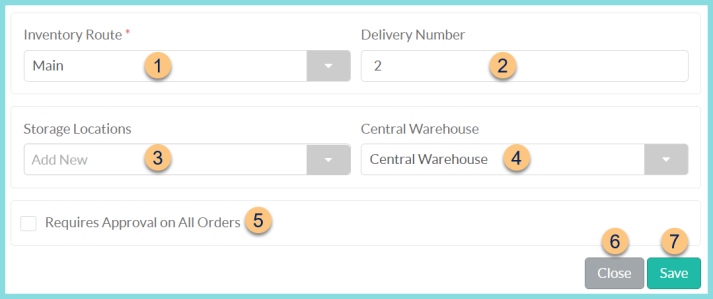
-
Inventory Route - select the Inventory Route to which this school will belong
-
Delivery Number - enter the number that represents this warehouse's place on the inventory route. This will determine the order of the Pick List Report
Ex: The first warehouse delivered on the route will be 1, the second warehouse will be 2, etc. -
Storage Locations - select the Storage Location(s) that will be managed at this warehouse
Note: Physical Counts and Item Adjustments are based on storage locations. If there are no storage locations, all inventory for the building is managed as one group. If there are multiple storage locations, multiple physical counts and item adjustments will have to be completed. The benefit of having multiple storage locations is that the Physical Count Worksheet is separated by storage location.
Note: If a user attempts to remove a storage location that has inventory, an alert message will appear stating, "Storage location has inventory and cannot be removed." -
Central Warehouse - select the main warehouse that will fulfill warehouse orders for this site. This will pre-populate the Fulfillment Warehouse field on a Warehouse Transfer.
-
Requires Approval on All Orders
Checked - all orders and warehouse transfers requested by this warehouse must be approved by a user with approval rights before moving to the supplier
Unchecked - all orders and warehouse transfers requested by this warehouse will go directly to the supplier unless an individual item requires approval
Accepts FDP Deliveries (not pictured, Food Distribution module only) - check to indicate that this site receives food distribution deliveries from the state -
Cancel - click to return to the Building Management screen without saving changes
-
Save - click to save changes